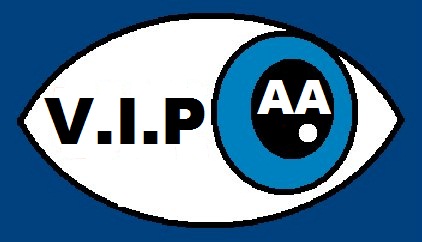When working in Samplitude as a blind or visually impaired user, the most important thing is that you get specific feedback from the screen reader. This can be anything from the track number and name to a controls state, a parameters current value or position information. This feedback is usually given to the user via the Jaws screen reader, through the use of dedicated keystrokes, hence enabling the user to work quickly and efficiently throughout the program.
Of course, this approach is ideal in the vast amount of scenarios, simply because this is primarily the usual way any blind or visually impaired user would interact with their Pc. It allows the use of speakers or headphones in order to get that information, but it isn’t always the best way in specific situations. So, why is this approach with spoken feedback not always desirable? Well, it’s simply because you are often recording audio or recording others. Although using headphones can eliminate any recording picking up on the screen readers speech, there can be times when it’s not always possible to stop that spoken information from also being recorded.
For example, you maybe working in the same room as someone you’re recording, or perhaps you are recording a performance in a very quiet venue and it could include a lot of silence during that performance. In these situations, even speech coming from a pair of headphones maybe picked up on the recording.
So, what options are open to a user of Samplitude and Samplitude access when you need control over the program, but don’t want any screen reader speech? Well, in Samplitude Access V8.0 we now have support for braille! This is a very big step forward for the project, as it introduces a range of braille functions that allow such recordings and management to be achieved. Having the option to use braille instead of spoken speech enables anyone to basically get the feedback they need from Samplitude, without the worry that screen reader speech will be a problem, as all the information you need will be available to you via your braille display!
When using the braille features in Samplitude Access V8.0, you can:
- Rename/navigate tracks and read track numbers and names.
- Toggle/read the status of solo, mute and record.
- Navigate a track/project and read the positional information in bars/beats/tick or hours/minutes/seconds format.
- Read ACT/RMS/MAX meters on a track.
- Cycle through all available modes via the braille display.
- Have the ability to toggle mute speech when or if you need it.
So, when using the braille display, the most important controls are literally at your fingertips! You have control over all aspects of accessibility, meaning you can switch back and forth between spoken speech with braille or just braille feedback. It’s easy to prepare tracks for recording, mute tracks, solo tracks, read track positions and read metering levels directly from the braille display. You can also use the Pc keyboard to achieve the same thing if the braille display doesn’t have any routing buttons.
Have the flexibility to still use native Samplitude keystrokes to gain further control, set markers, move to markers, draw ranges, change transport movement amounts, scrub and a whole lot more with or without screen reader speech, the choice is yours! If you’re in a situation where silence is essential, but you still need to interact with Samplitude in order to manage the recording quickly and efficiently, then the braille features in Samplitude Access V8.0 will certainly fit your needs. Not only is a great workflow possible with the Jaws screen reader speech running, you can now achieve the same thing via your braille display. Equally, being in control of keystrokes that don’t require that direct spoken feedback, you now have the possibility to work in many different ways, so that your specific workflow can work for you!
For more information regarding Samplitude Access and the available braille features, please
Download Samplitude Access V8.0 documentation.