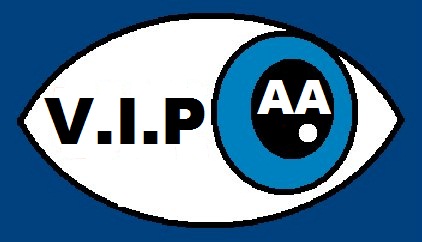<h1>Samplitude Access 5.1.1 is now available on this page for download</h1>
Samplitude Access 5.1.1 is now available on this page for download.
<ul>
<li>Special thanks to Steve Spamer for taking the time to increase access to Samplitude through his continued hard work on the scripts, adding native keystrokes to the INI files, input into the documentation and dedication to the project.</li>
<li>Thanks to Phil Muir for his input into the documentation, tidying up the INI files, creatting INZ files and beta testing the scripts.</li>
<li>Thanks to Len Viljoen for beta testing and being so enthusiastic about this project.</li>
<li>Thanks to Can Kirca for continuing to work on the installers and for beta testing the scripts.</li>
<li>Finally, thanks to you the end users who continue to offer feedback to the project that helps us move forward. We really appreciate all feedback!!</li>
</ul>
Here are just a small list of the changes in Samplitude Access V5.1.1:
<h2>Jaws 17 Is The Minimum Version Of Jaws Required to Run Samplitude Access</h2>
The Object Manager and Track Managers do not work in versions of Jaws below 17 so Jaws 17 is now the minimum requirement for running Samplitude Access.
<h2>Windows That Need To Be Open In Order For Samplitude Access To work</h2>
In order for Samplitude Access to function properly the following Windows need to be open and have keystrokes assigned to them that will allow you to open them and if they are not then you will be prompted to open them:
<ul>
<li>Object Editor, Control plus O.</li>
<li>Visualization Window: Control plus Alt plus Shift plus V.</li>
<li>And time Display, Control plus Shift plus Z.</li>
</ul>
<h2>Changes To The INI Files</h2>
In the Software Instrument Routing Window:
<ul>
<li>The “simple instrument routing” radio button is checked.</li>
</ul>
<h2>Changes To the Optimised INZ File</h2>
Under audio set-up:
<ul>
<li>Device Resolution/Driver Communication radio button is set to 32 bit as this is what Magix recommend.</li>
</ul>
<h2>Under Extended Buffer Settings</h2>
<ul>
<li>The buffer number is set to 4 as recommended by Magix.</li>
</ul>
<h2>In the Software Instrument Routing Window:</h2>
<ul>
<li>The “Multi-Channel create new Tracks for instrument outputs” radio button is checked.</li>
</ul>
<h2>A Note On Using The Spacebar For Playback</h2>
The spacebar now again works natively in most Windows. If you wish to initiate playback else where E.G. such as in the Cross Fade Editor then please use the scripted keystroke Shift plus Spacebar instead.
<h2>Naming Multiple Tracks In Samplitude With The Track Edit Field Open</h2>
It is now possible to rename multiple tracks by leaving the edit field open and down arrowing to the next track and renaming it.
<h2>New Keystrokes And Changed Keystrokes In The VIP/Arranger Window</h2>
<ul>
<li>All controls found in the tab order in the VIP/Arranger are now only single press controls. E.g. Alt plus M pressed once will only toggle the mute status of the selected track. This option will be faster, as it is only performing 1 action. To access any available context menu when you’re on a tab control, press Control plus Applications or perform a Jaws right mouse click with num pad Star.</li>
With further keystroke additions to grid/snapping options, all current grid/snapping options have now been moved to Alt plus Shift plus the numbers row to keep them grouped together.
<li>To edit the tempo, press Shift plus Control plus P.</li>
was previously control plus windows plus T in the transport Console, but is now available in both the transport and vIP/Arranger windows.
<li>To edit the time signature, press Shift plus Control plus U.</li>
was previously control plus windows plus U in the transport Console, but is now available in both the transport and vIP/Arranger windows.
<li>To switch to the bars/beats format, press Alt plus Shift plus 1.</li>
Was previously control plus windows plus F2.
<li>To switch to the hours/minutes/seconds format, press Alt plus Shift plus 2.</li>
Was previously control plus windows plus F3.
<li>To select snap to bars/beats, press Alt plus Shift plus 3.</li>
<li>To select snap to objects, press Alt plus Shift plus 4.</li>
<li>To toggle the Snap To Grid status, press Alt plus Shift plus 5.</li>
Was previously control plus Right bracket.
<li>To toggle the Auto Cross Fade status, press Alt plus Shift plus 6.</li>
<li>To open the snap-grid settings, press Alt plus Shift plus 7.</li>
Was previously control plus shift plus right bracket.
<li>To activate the Grid Timeline menu, press Alt plus Shift plus 8.</li>
Was previously control plus windows plus G.
<li>To rename the track, press Alt plus N.</li>
Was previously control plus shift plus N.
<li>To toggle the click/metronome on/off, press Control plus shift plus C.</li>
Was previously control plus windows plus K.
<li>To insert a new midi object, press Shift plus Alt plus 9.</li>
Was previously windows plus 1.
<li>To insert a new midi object in range, press Shift plus Alt plus 0.</li>
Was previously windows plus 2.
<li>To toggle global unmute on/off, press alt plus left bracket.</li>
Was previously alt plus windows plus M.
<li>To toggle global unsolo on/off, press alt plus right bracket.</li>
Was previously alt plus windows plus S.
<li>To toggle reverse for the selected object, press Control plus shift plus V.</li>
<li>To swap channels for the selected object, press Control plus shift plus W.</li>
<li>To perform normalise quick access, press Alt plus shift plus N.</li>
<li>And to extract controller curves from selected midi objects, press Control plus shift plus X.</li>
</ul>
<h2>Changed Keystrokes In The EQ116</h2>
Due to the EQ116 window being extremely dynamic and very difficult to script, it has been redone with a more efficient approach. This may not impact on the user, but changes have been made E.G. bands 1 through 6 are accessed with Control plus number keystrokes. See the keystrokes document for more info.
Scale options and reset have been removed from the EQ116 scripts, as these are only visual windows.
<h2>Keystrokes For Synching External Devices</h2>
Keystrokes for Synching external devices have been added.
<h2>Multiband Dynamics, Stereo Enhancer and SMax11 Plug-ins Are Now scripted</h2.
Scripts are now included for the Multiband Dynamics, Stereo Enhancer and SMax11. Take a look in the keystrokes document. The link to Samplitude Access 5.1.1 is below:
<a href=”https://samplitudeaccess.org.uk/wp-content/uploads/Downloads/SamplitudeAccessV5.1.1.zip”>Download Samplitude Access V5.1.1</a>
(1.131MB)